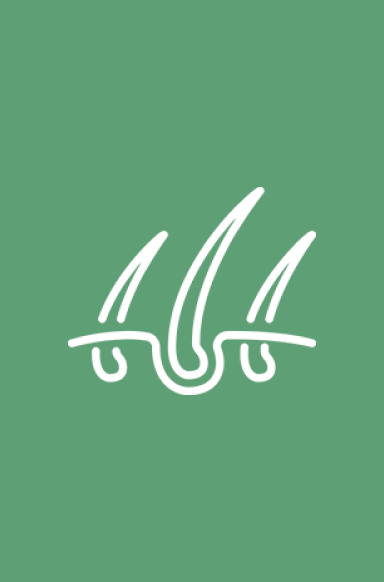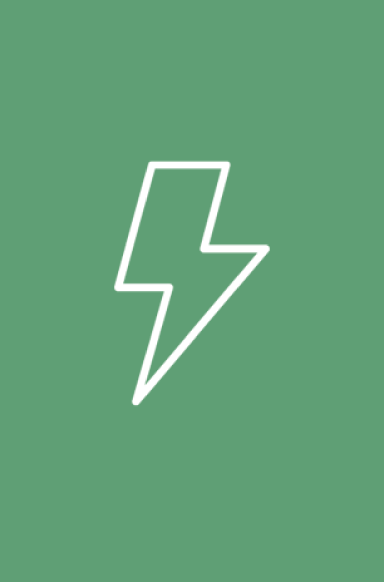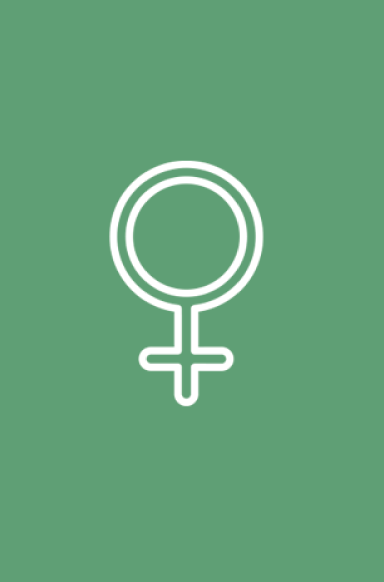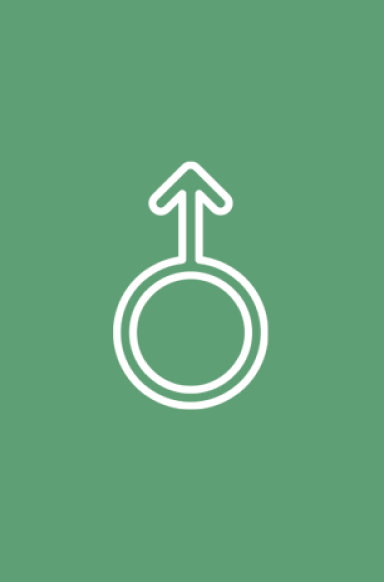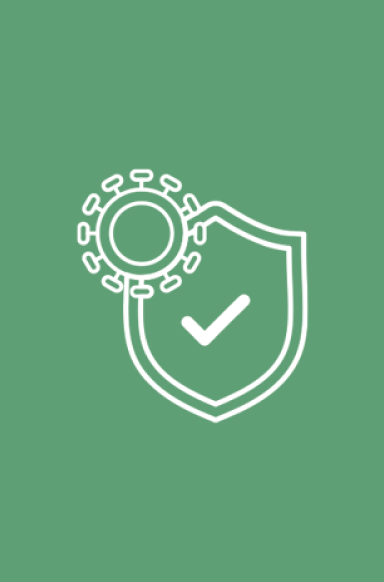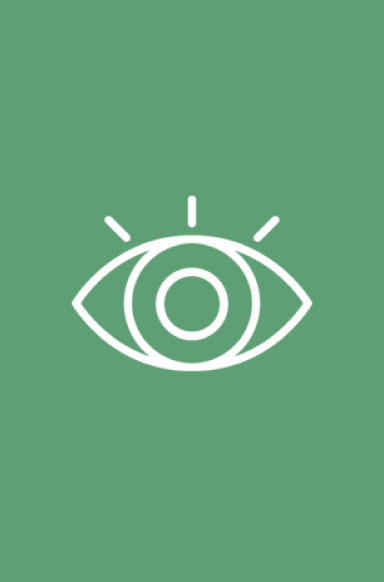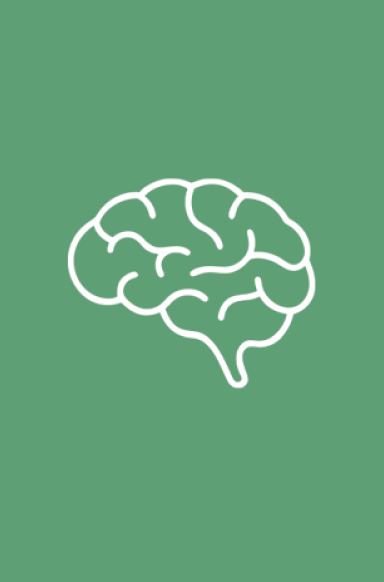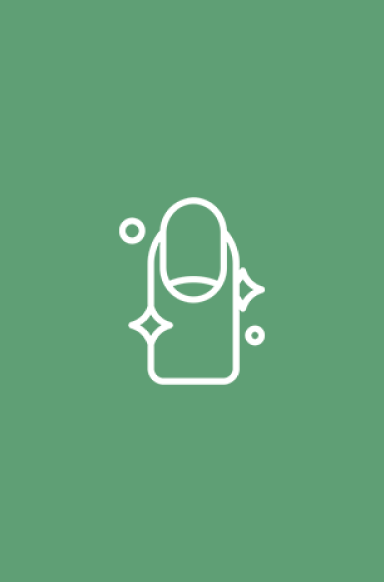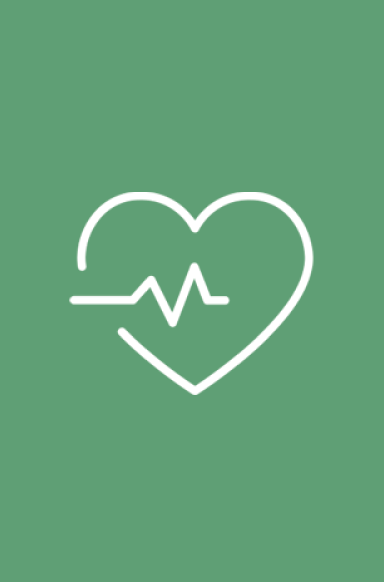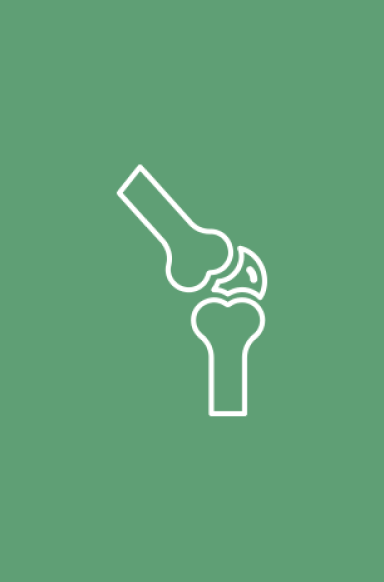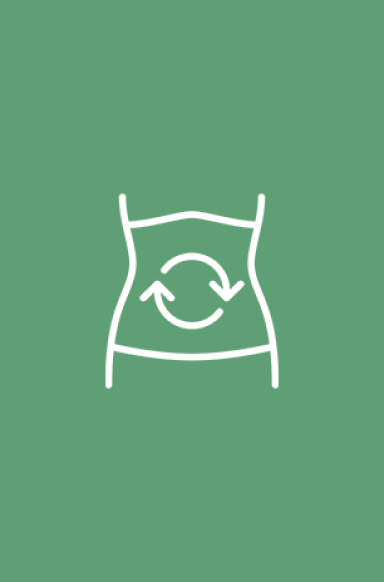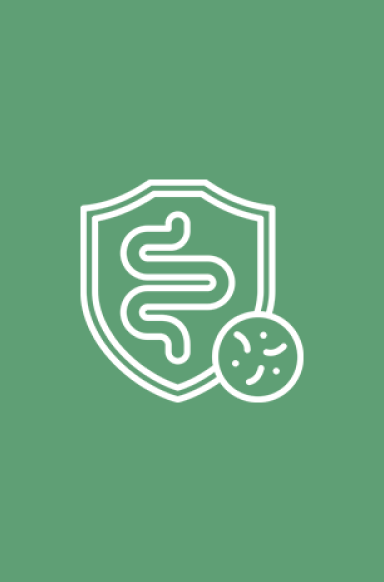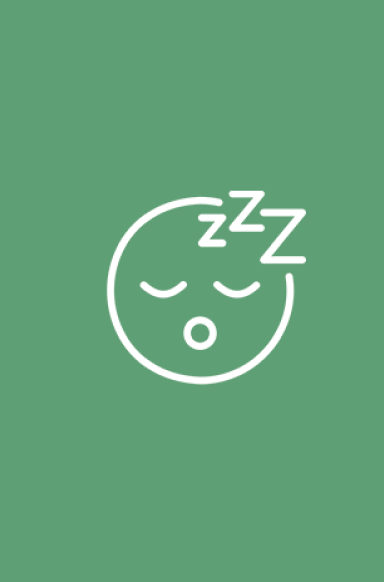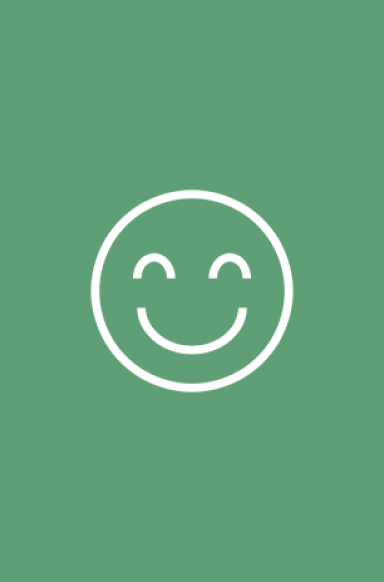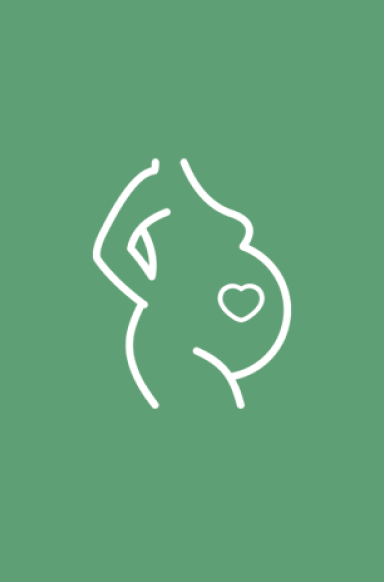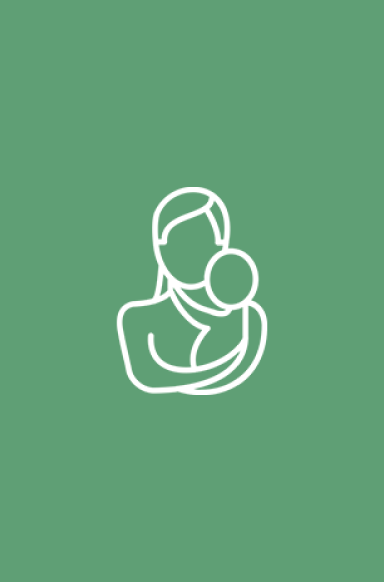FREE MELATONIN GIFT ON ORDERS $39.99+ AUTO APPLIED AT CHECKOUT
FREE MELATONIN GIFT ON ORDERS $39.99+ AUTO APPLIED AT CHECKOUT
FREE MELATONIN GIFT ON ORDERS $39.99+ AUTO APPLIED AT CHECKOUT
FREE MELATONIN GIFT ON ORDERS $39.99+ AUTO APPLIED AT CHECKOUT
FREE MELATONIN GIFT ON ORDERS $39.99+ AUTO APPLIED AT CHECKOUT
FREE MELATONIN GIFT ON ORDERS $39.99+ AUTO APPLIED AT CHECKOUT
FREE MELATONIN GIFT ON ORDERS $39.99+ AUTO APPLIED AT CHECKOUT
FREE MELATONIN GIFT ON ORDERS $39.99+ AUTO APPLIED AT CHECKOUT
FREE MELATONIN GIFT ON ORDERS $39.99+ AUTO APPLIED AT CHECKOUT
FREE MELATONIN GIFT ON ORDERS $39.99+ AUTO APPLIED AT CHECKOUT
FREE MELATONIN GIFT ON ORDERS $39.99+ AUTO APPLIED AT CHECKOUT
FREE MELATONIN GIFT ON ORDERS $39.99+ AUTO APPLIED AT CHECKOUT
FREE MELATONIN GIFT ON ORDERS $39.99+ AUTO APPLIED AT CHECKOUT
FREE MELATONIN GIFT ON ORDERS $39.99+ AUTO APPLIED AT CHECKOUT
FREE MELATONIN GIFT ON ORDERS $39.99+ AUTO APPLIED AT CHECKOUT
FREE MELATONIN GIFT ON ORDERS $39.99+ AUTO APPLIED AT CHECKOUT
FREE MELATONIN GIFT ON ORDERS $39.99+ AUTO APPLIED AT CHECKOUT
FREE MELATONIN GIFT ON ORDERS $39.99+ AUTO APPLIED AT CHECKOUT
FREE MELATONIN GIFT ON ORDERS $39.99+ AUTO APPLIED AT CHECKOUT
FREE MELATONIN GIFT ON ORDERS $39.99+ AUTO APPLIED AT CHECKOUT
FREE MELATONIN GIFT ON ORDERS $39.99+ AUTO APPLIED AT CHECKOUT
FREE MELATONIN GIFT ON ORDERS $39.99+ AUTO APPLIED AT CHECKOUT
FREE MELATONIN GIFT ON ORDERS $39.99+ AUTO APPLIED AT CHECKOUT
FREE MELATONIN GIFT ON ORDERS $39.99+ AUTO APPLIED AT CHECKOUT
📲 Simplify your subscriptions with automated SMS reminders and order management
SpeakerCamera
![]()
- info
- Your next order of Cacao / Refill for $39.90 is scheduled for Mar 20 Reply 'Modify Order' to make changes :)
- modify order
- Hi Victor, please reply with a number to modify your upcoming Mar 20 order of Cacao / Refill:
1. Swap Flavors
2. Skip Upcoming Order
3. Update Quantity
4. Update Billing Info
5. Update Shipping Address
6. Update Next Charge Date
7. Add One-Time Item - 2
- Hey Victor - Are you sure you want to skip your order for Cacao / Refill scheduled for Mar 20? If so, please reply 'yes' to confirm or 'no' to keep.